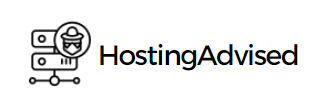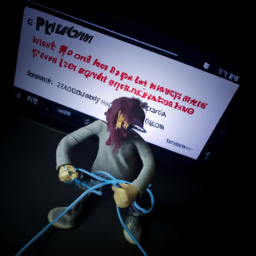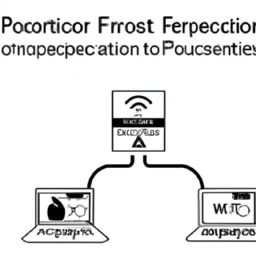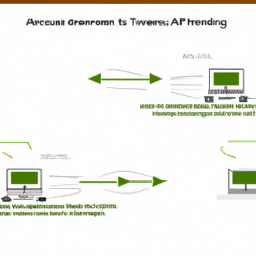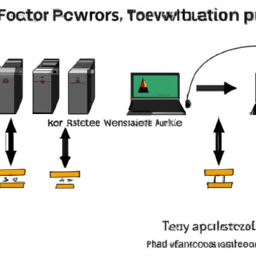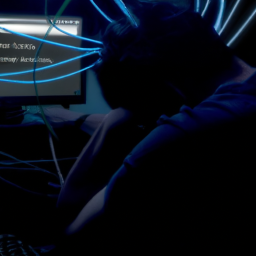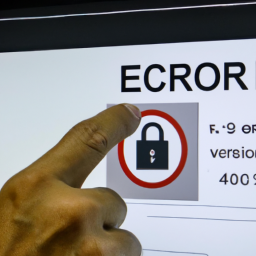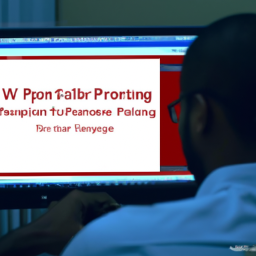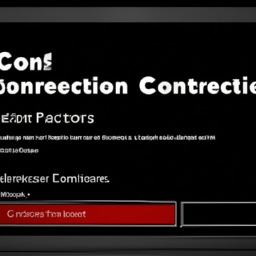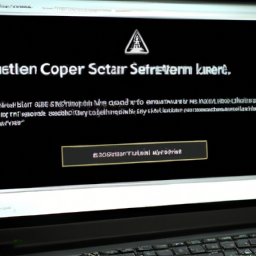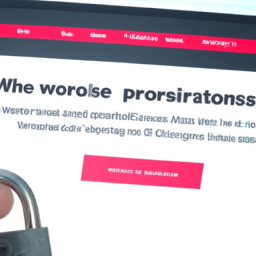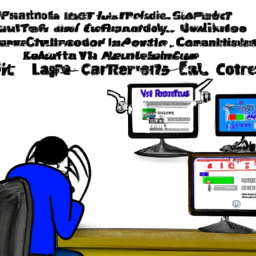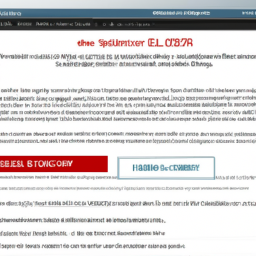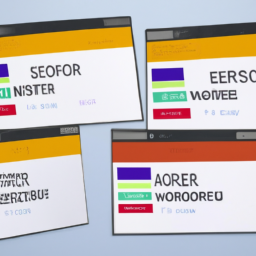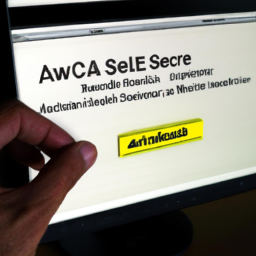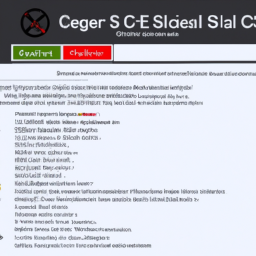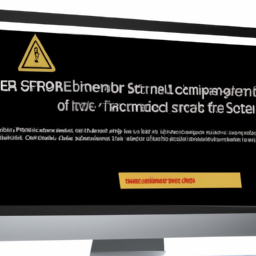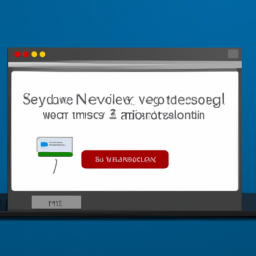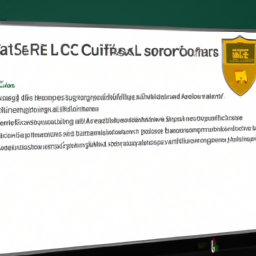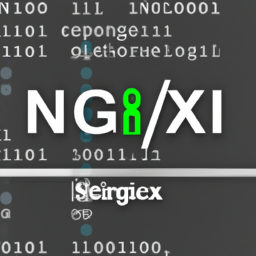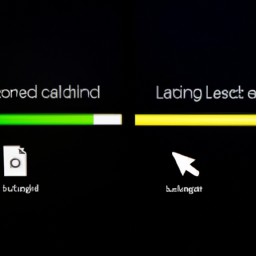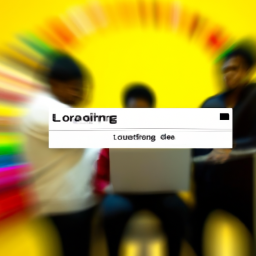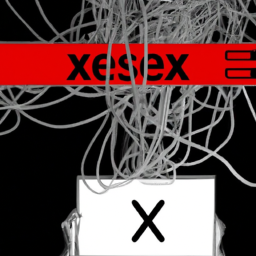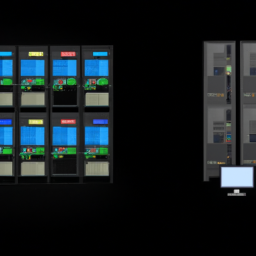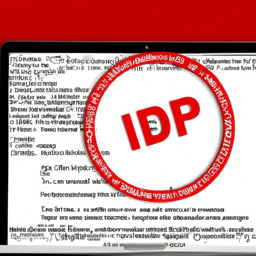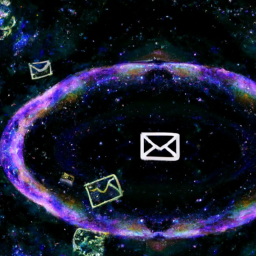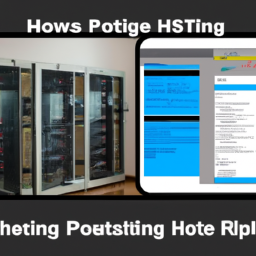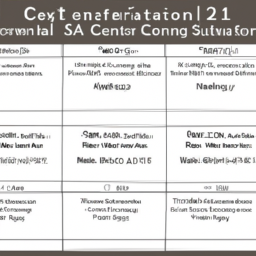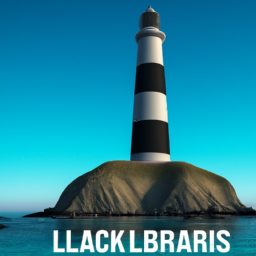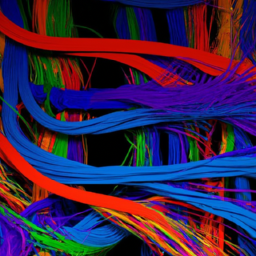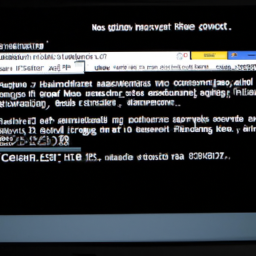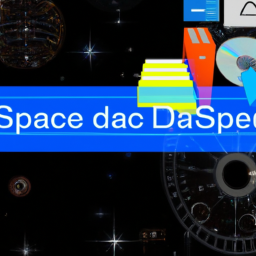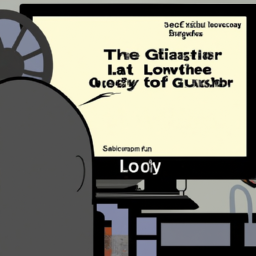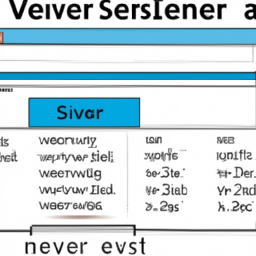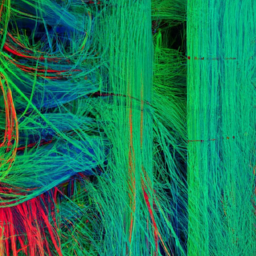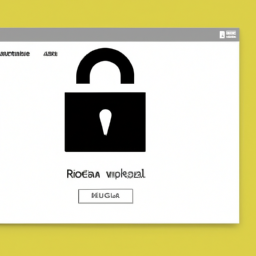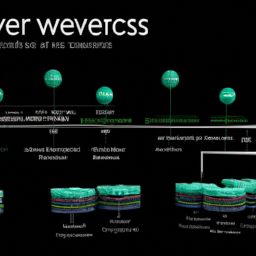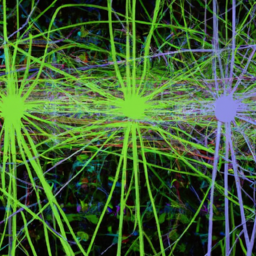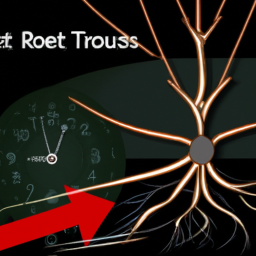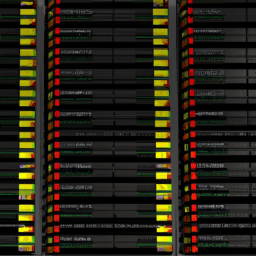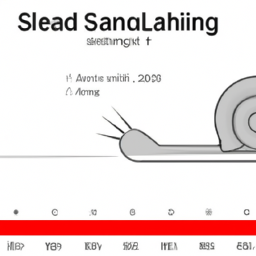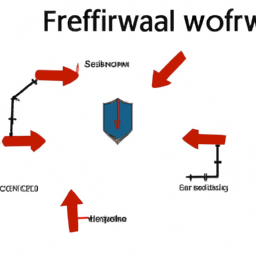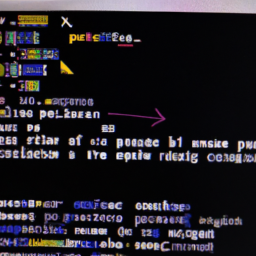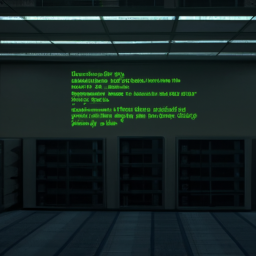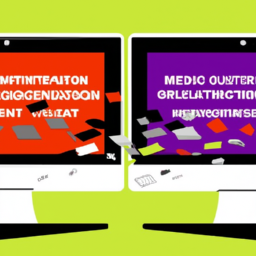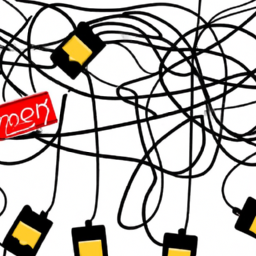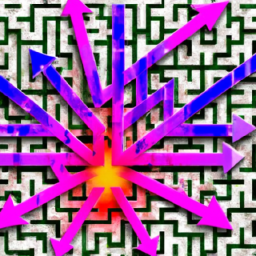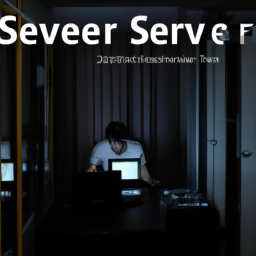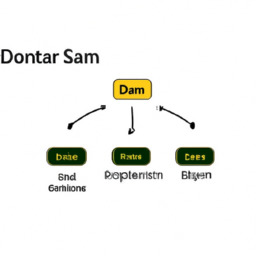Did you know that nearly 90% of FTP connection problems are caused by simple issues that can be easily resolved?
If you’re struggling to establish a successful FTP connection, you’re not alone. In this article, we will explore the most common FTP connection problems and provide you with step-by-step solutions to overcome them.
One of the primary culprits behind failed FTP connections is incorrect login credentials. Many users mistakenly enter the wrong username or password, resulting in authentication failures.
Additionally, firewall or antivirus software can interfere with the connection, leading to frustrating setbacks. Understanding the difference between passive mode and active mode can also make a significant difference in establishing a successful FTP connection.
Furthermore, connection timeouts, incorrect FTP server addresses, and insufficient disk space can all contribute to connection failures. By identifying these problems and implementing the appropriate solutions, you can ensure seamless FTP connections and save valuable time.
So, let’s dive into the intricacies of these common FTP connection problems and learn how to solve them effectively.
Key Takeaways
- Common FTP connection problems include incorrect login credentials, firewall or antivirus interference, and connection timeouts.
- Troubleshooting FTP connection errors includes adjusting connection mode, timeout settings, and enabling retry for failed transfers.
- Verifying the accuracy of the FTP server address is crucial for a successful connection, and common mistakes to avoid include mistyping, using the wrong protocol, and not including the correct port number.
- Insufficient disk space can cause issues when using FTP, and it is important to regularly monitor disk usage and clear unnecessary files and folders to free up space.
Incorrect Login Credentials
Are you having trouble logging into your FTP server because of incorrect login credentials? Troubleshooting steps can help you resolve this issue.
First, double-check the username and password you’re using. Ensure that there aren’t any typos or extra spaces. If you’ve forgotten your password, most FTP servers offer a "forgotten password recovery" option. Follow the instructions provided to reset your password and regain access to your FTP server.
Once you’ve confirmed that your login credentials are correct, but you’re still unable to connect, the problem might be related to your firewall or antivirus software. These security measures can sometimes block FTP connections.
In the next section, we’ll discuss how to resolve firewall or antivirus blocking connection issues.
Firewall or Antivirus Blocking Connection
Firewalls or antivirus software may be blocking your FTP connection. To resolve this issue, you need to check your firewall settings and antivirus software configuration. Here are three steps to help you get your FTP connection working:
-
Adjust Firewall Settings: Open your firewall settings and ensure that the FTP protocol is allowed. If necessary, create an exception or rule for FTP traffic. Double-check that the correct ports (usually 20 and 21) are open for both incoming and outgoing connections.
-
Disable Antivirus Software: Temporarily disable your antivirus software and attempt to establish an FTP connection. If the connection works, you can add an exception to your antivirus software for FTP traffic. Be sure to re-enable your antivirus software afterwards to maintain system security.
-
Update Antivirus Definitions: Sometimes, outdated antivirus definitions can cause false positives and block FTP connections. Update your antivirus software to the latest definitions to prevent this from happening.
Now that you have resolved any potential firewall or antivirus issues, you can move on to understanding the differences between passive mode and active mode for your FTP connection.
Passive Mode vs Active Mode
To understand the difference between passive and active mode in FTP, you need to adjust your FTP client settings accordingly.
In passive mode, the FTP server opens a port for data transfer, while in active mode, the client opens a port for data transfer.
Adjusting your FTP client settings means configuring your client to either use passive or active mode based on your network setup and any firewall or NAT configurations.
By understanding and adjusting these settings, you can ensure a successful FTP connection.
Understand the difference between passive and active mode
Switching to passive mode will allow you to establish a connection with the FTP server, making it easier for you to transfer files. Passive mode brings several benefits to FTP connections.
Firstly, it allows you to bypass firewall restrictions, as the FTP server initiates the data connection on a dynamically assigned port.
Secondly, it improves compatibility with NAT (Network Address Translation), enabling you to connect to FTP servers behind routers.
Lastly, passive mode enhances reliability by reducing the chances of connection timeouts and dropped connections.
On the other hand, active mode in FTP connections can present common challenges. It requires your FTP client to open a port for the data connection, which can be hindered by firewalls and NAT. Additionally, it may cause problems with FTP clients running on devices with dynamic IPs.
To mitigate these challenges, adjusting your FTP client settings accordingly is necessary in order to establish a successful connection with the FTP server.
Adjust FTP client settings accordingly
To optimize your FTP experience, make sure you tweak your client settings to match the server’s requirements and witness lightning-fast file transfers!
Troubleshooting FTP connection errors and optimizing FTP client performance are crucial for seamless file transfers. Begin by adjusting the connection mode to either active or passive, depending on the server’s configuration.
If you encounter connection issues, try adjusting the timeout settings to allow for longer connection attempts. Additionally, enable the option to retry failed transfers to ensure that any interrupted downloads or uploads are automatically resumed.
Configuring the maximum number of simultaneous connections can also enhance performance. Finally, consider enabling compression for faster file transfers.
By fine-tuning your FTP client settings, you can optimize your connection and improve overall performance.
Now, let’s move on to the next section about ‘connection timeout’.
Connection Timeout
If your FTP connection keeps timing out, it’s like trying to catch a wave but missing it each time. This frustrating issue can be caused by various factors, such as connection troubleshooting or network connectivity problems.
To tackle this problem head-on, there are a few things you can try:
- Check your firewall settings to ensure that they’re not blocking the FTP connection.
- Verify that your network connection is stable and not experiencing any disruptions.
- Increase the timeout value in your FTP client settings to allow for a longer connection time.
By following these steps, you can troubleshoot the connection timeout issue and ensure a smoother FTP experience.
Now, let’s move on to the next section about an ‘incorrect FTP server address’ and how to resolve it.
Incorrect FTP Server Address
To ensure a successful FTP connection, you need to verify the correct FTP server address. Double-check that you’ve entered the server address accurately without any typos or misspellings.
Incorrect server addresses can lead to connection timeouts and prevent you from accessing the FTP server. Therefore, it’s crucial to pay attention to detail and ensure the accuracy of the server address to avoid any connectivity issues.
Verify the correct FTP server address
Make sure you have the correct FTP server address, like a key that unlocks a door to your files. To verify the FTP server address, follow these troubleshooting steps:
-
Double-check the FTP server address provided by your hosting provider or system administrator. It should be in the format ‘ftp.yourdomain.com’ or ‘ftp://yourIPaddress’.
-
Test the FTP server address by pinging it using the Command Prompt or Terminal. This will confirm if the server is reachable or not.
-
Use an FTP client software like FileZilla or Cyberduck to connect to the FTP server using the provided address. If the connection is successful, it means that the server address is correct.
When verifying the FTP server address, be aware of these common mistakes to avoid:
- Mistyping the server address, resulting in connection failure.
- Using the wrong protocol (FTP instead of SFTP or FTPS).
- Not including the correct port number.
Now, check for any typos or misspellings in the FTP server address to ensure a smooth connection.
Check for any typos or misspellings
Double-checking for any typos or misspellings in your FTP server address is crucial for a smooth and hassle-free connection.
Common causes of connection problems can often be attributed to simple mistakes like entering an incorrect character or misspelling a word. To troubleshoot this issue, carefully review the FTP server address you’ve entered and compare it with the correct address provided by your hosting provider.
Pay close attention to both uppercase and lowercase letters, as FTP server addresses are case-sensitive. In addition, ensure there are no unnecessary spaces or special characters in the address.
By diligently verifying the accuracy of your FTP server address, you can avoid unnecessary frustrations and swiftly move on to addressing other potential problems, such as insufficient disk space.
Insufficient Disk Space
Running out of disk space can cause significant issues when using FTP, limiting the ability to transfer files and potentially leading to errors. To ensure smooth file transfer speed and troubleshoot any issues related to insufficient disk space, follow these steps:
-
Check available disk space: Use the command ‘df -h’ to view the disk usage on your system. Make sure you have enough free space to accommodate the files you want to transfer.
-
Clear unnecessary files: Identify and remove any unnecessary files or folders that are taking up valuable disk space. Use the ‘rm’ command to delete files or the ‘rmdir’ command to remove directories.
-
Monitor disk space regularly: Set up a system to monitor disk usage on a regular basis. This will help you identify any potential space constraints before they become critical.
By following these troubleshooting techniques, you can avoid file transfer issues caused by insufficient disk space and ensure efficient FTP operations.
Frequently Asked Questions
What are some common reasons for getting an "incorrect login credentials" error when trying to connect to an FTP server?
To properly format and input login credentials for an FTP server, make sure to use the correct username and password provided by the server administrator. Additionally, make sure that the login credentials are entered in the correct case, as FTP is case-sensitive.
Common issues with FTP server configurations that can result in an incorrect login credentials error include incorrect server address, port number, or firewall settings. Double-check these configurations to ensure they’re accurate.
How can I determine if my firewall or antivirus software is blocking the FTP connection?
To determine if your firewall or antivirus software is blocking the FTP connection, you can follow these troubleshooting steps.
First, check the settings of your firewall and antivirus software to ensure that FTP connections are allowed. If they’re blocked, you can add an exception or temporarily disable the software to establish the FTP connection.
Additionally, you can try connecting to the FTP server from a different network or device to rule out any local software issues.
What is the difference between passive mode and active mode in FTP connections, and when should I use each mode?
Passive mode and active mode are two different FTP connection modes.
In active mode, the FTP server initiates the data transfer, while in passive mode, the client initiates the connection.
To determine the appropriate mode, consider firewall settings and network configurations.
If you encounter FTP connection timeout issues, check the firewall and ensure the correct FTP server address is used.
Troubleshooting incorrect FTP server address errors can be done by double-checking the address and contacting the server administrator if needed.
How can I troubleshoot and resolve a connection timeout issue when trying to connect to an FTP server?
To troubleshoot and resolve a connection timeout issue when trying to connect to an FTP server, start by checking your network connection. Ensure that you have a stable and strong internet connection.
Next, verify that the FTP server is online and accessible.
If the issue persists, try disabling any firewall or antivirus software that may be blocking the connection.
Additionally, check if the FTP server is using the correct port and ensure that your FTP client is configured properly.
What steps should I take if I receive an "incorrect FTP server address" error while attempting to establish an FTP connection?
To resolve an ‘incorrect FTP server address’ error, you should first double-check the address you entered. Ensure that you have correctly typed the server name or IP address.
Next, confirm that the server is running on the correct port by checking its configuration settings. You can use a network port scanner tool to verify if the FTP server is listening on the expected port.
If the port is correct and you still receive the error, consider contacting the server administrator for assistance.
Conclusion
In conclusion, troubleshooting common FTP connection problems requires a systematic approach. By addressing issues such as incorrect login credentials, firewall or antivirus blocking, and choosing the appropriate mode, you can ensure successful FTP connections.
Additionally, being aware of connection timeouts, verifying the FTP server address, and checking for sufficient disk space are crucial steps in resolving any connectivity issues.
By following these guidelines, you can effectively overcome obstacles and establish stable FTP connections, ensuring smooth data transfer.